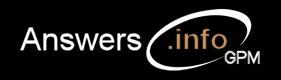Cookies used on Answers.info
Simply - we only use cookies when absolutely necessary. Please see our
privacy policy.
(name=id, activated on visit, duration 2 years)
Click the Tools button and then click Internet Options. Click the "Privacy" tab, and then, under Settings, move the slider to the bottom to allow all cookies, and then click "OK".
Firefox 4 onwards
Select Tools | Options and click the "Privacy" tab icon.
Set Firefox will: to Use custom settings for history.
Check "Accept cookies from sites". If you only want to accept first-party cookies, uncheck the "Accept third-party cookies" checkbox. and click "OK".
Opera 10, 11 & 12
Select Settings | Preferences and click the "Advanced" tab.
Click on "Cookies" in the left hand side menu pane.
Make sure "Accept cookies" is selected and click "OK".
Google Chrome
Click the spanner icon on the browser toolbar.
Select Options (Preferences on Mac and Linux; Settings on a Chromebook).
Click the Under the Bonnet tab. Click Content settings in the "Privacy" section.
Click the Cookies tab in the Content Settings dialogue that appears.
Make sure that "Allow local data to be set" is selected to allow both first-party and third-party cookies. If you only want to accept first-party cookies, select the "Block all third-party cookies without exception" checkbox.
Safari
Choose Safari | Preferences
Click Security
Check "Accept Cookies Always" or ("Only from sites you navigate to" if you wish to block cookies from third party sites.)
Click Close.
Microsoft Internet Explorer 5, 6, 7 & 8
Select Tools | Internet Options and click on the "Security" tab.
The default selection, "Medium", supports cookies, but you can click on the "Custom Level" button to check. Scroll down until you see the word "Cookies" and verify that the radio button next to "Enable" is selected in both options.
Microsoft Internet Explorer 4 (for Windows)
Select View | Internet Options and click on the "Advanced" tab.
Scroll down until you see the word "Cookies" and verify that the circle next to "Always accept cookies" is selected.
Microsoft Internet Explorer 4 (for Macintosh)
Select Edit | Preferences.
Scroll down until you see "Cookies" under Receiving Files.
Make sure that "Never Ask" is selected.
Firefox 1.0 & 1.5
Select Tools | Options and click the "Privacy" tab in the left hand side menu pane.
Expand the Cookies panel by clicking on Cookies (or the "+")
Verify the "Allow sites to set cookies" tick box is ticked and click "OK"
Opera 8 & 9
Select Tools | Preferences and click the "Advanced" tab.
Click on "Cookies" in the left hand side menu pane.
Under Normal cookies make sure "Accept all cookies" is selected and click "OK".
Netscape 4
Choose Edit | Preferences and click on the "Advanced" option.
Select the radio button next to "Accept all cookies" and click "OK".
In all other browsers please consult your documentation or online help files.
Cookies initiated by you
Account Login - Required so we can enable account functions
(name=ua, activated on account login, duration 1 year)
EU Cookie Consent - Prevents the display of the cookie use details
message after you have confirmed that you no longer wish to be reminded
about our cookie policy.
(name=eu, activated on clicking the message close button, duration 10
years)
Cookies initiated by our advertisers
Doubleclick ID - Google uses the DoubleClick cookie on DFP sites, AdSense sites, partner sites and certain Google services to serve more relevant ads across the web and limit the number of times a given ad is shown to you.(name=id, activated on visit, duration 2 years)
How to enable cookies
Microsoft Internet Explorer 9, 10 & 11Click the Tools button and then click Internet Options. Click the "Privacy" tab, and then, under Settings, move the slider to the bottom to allow all cookies, and then click "OK".
Firefox 4 onwards
Select Tools | Options and click the "Privacy" tab icon.
Set Firefox will: to Use custom settings for history.
Check "Accept cookies from sites". If you only want to accept first-party cookies, uncheck the "Accept third-party cookies" checkbox. and click "OK".
Opera 10, 11 & 12
Select Settings | Preferences and click the "Advanced" tab.
Click on "Cookies" in the left hand side menu pane.
Make sure "Accept cookies" is selected and click "OK".
Google Chrome
Click the spanner icon on the browser toolbar.
Select Options (Preferences on Mac and Linux; Settings on a Chromebook).
Click the Under the Bonnet tab. Click Content settings in the "Privacy" section.
Click the Cookies tab in the Content Settings dialogue that appears.
Make sure that "Allow local data to be set" is selected to allow both first-party and third-party cookies. If you only want to accept first-party cookies, select the "Block all third-party cookies without exception" checkbox.
Safari
Choose Safari | Preferences
Click Security
Check "Accept Cookies Always" or ("Only from sites you navigate to" if you wish to block cookies from third party sites.)
Click Close.
Cookie settings for older versions
Microsoft Internet Explorer 5, 6, 7 & 8
Select Tools | Internet Options and click on the "Security" tab.
The default selection, "Medium", supports cookies, but you can click on the "Custom Level" button to check. Scroll down until you see the word "Cookies" and verify that the radio button next to "Enable" is selected in both options.
Microsoft Internet Explorer 4 (for Windows)
Select View | Internet Options and click on the "Advanced" tab.
Scroll down until you see the word "Cookies" and verify that the circle next to "Always accept cookies" is selected.
Microsoft Internet Explorer 4 (for Macintosh)
Select Edit | Preferences.
Scroll down until you see "Cookies" under Receiving Files.
Make sure that "Never Ask" is selected.
Firefox 1.0 & 1.5
Select Tools | Options and click the "Privacy" tab in the left hand side menu pane.
Expand the Cookies panel by clicking on Cookies (or the "+")
Verify the "Allow sites to set cookies" tick box is ticked and click "OK"
Opera 8 & 9
Select Tools | Preferences and click the "Advanced" tab.
Click on "Cookies" in the left hand side menu pane.
Under Normal cookies make sure "Accept all cookies" is selected and click "OK".
Netscape 4
Choose Edit | Preferences and click on the "Advanced" option.
Select the radio button next to "Accept all cookies" and click "OK".
In all other browsers please consult your documentation or online help files.